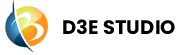Config
Introduction
The "config" variable may store various configuration settings that determine how the application behaves. This could include settings related to user preferences, system settings, or application behavior.
The "config" variable allows developers to control various aspects of application behavior. This might include defining the default behavior of certain features, specifying default values for input fields, or configuring the default state of components. Different environments, such as development, testing, and production, may require distinct configurations. The "config" variable can be employed to manage environment-specific settings, ensuring smooth transitions between different deployment stages.
Key components of Config
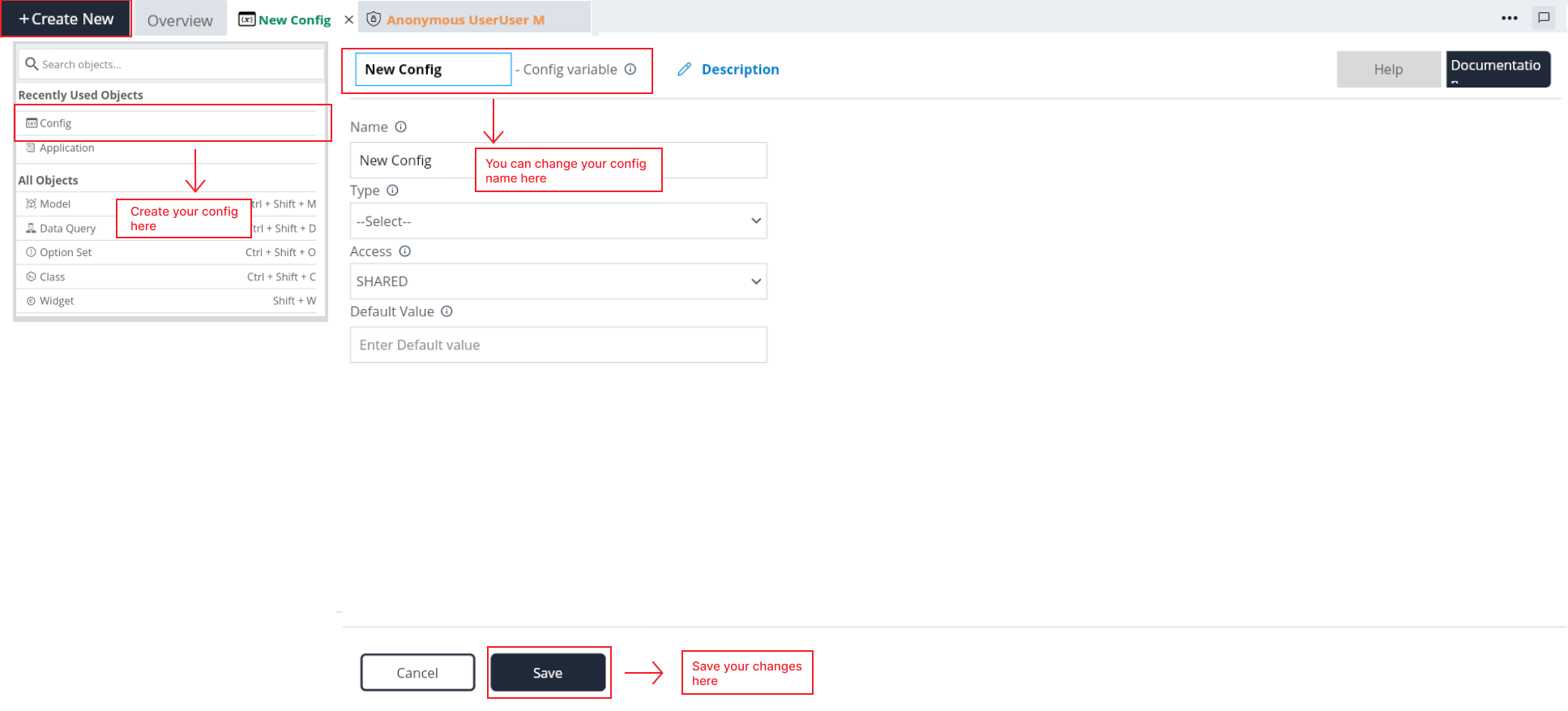
Name:
- Every Config is uniquely identified by a name within the API.
Description
- Here you can give a detailed and informative explanation or representation of Config. It is a narrative that provides additional information to help understand, identify, or explain about the config.
Documentation
- Allows users to document and store information about specific Config in the project. Write notes, explanations, or guidelines related to Config. Facilitates collaboration by providing a shared space for notes and documentation.
Type:
- Type of the config, that can be String, Integer, Boolean.
Access:
Choose Access from the available options.
1. Shared: This option grants shared access, allowing multiple users to collaborate and interact with the content.
2. Client: Selecting this option provides client-side access, ensuring that users can interact with the application from their individual devices.
3. Server: Opt for this option to grant server-side access, allowing centralized control and management of data or resources.
Default Value: You can set default values for different parameters in the configuration settings. These default values act as the initial state or baseline; if a specific value is not explicitly provided, the default value will be applied.
Steps to access Config
Step 1: Select Config in "Create new" tab.
Step 2: Give the Config name as you want. Users have the ability to edit the name of a config.
Step 3: Add a description about Config(optional).
Step 4: Select the type from available options.
Step 5: Select the access from available options.
Step 6: Give the Default value.
Step 7: Click on save Check whether Config is saved or not in the Config list in the Explore tree.
-
ON THIS PAGE
- Introduction
- Key components of Config
- Steps to access Config