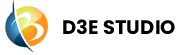Marketplace
Introduction
The D3E Studio Marketplace allows users to manage their components and packages. In this guide, we'll cover how to check details of your published components under "My Components" and how to create a new package under "My Packages."

My Components
Step 1: Checking Published Component Details
Step 2: Navigate to the Marketplace section in D3E Studio.
Step 3: Click on My Components.
Step 4: Select the component of interest to check its details. Clicking on the component will display information such as:
- Component Name
- Created By
- Created Date
- Status
Step 5: You can update the status of the component if needed.
My Packages
Step 1: Creating a New Package
Step 2: In the Marketplace section, click on My Packages.
Step 3: Provide the necessary details for the new package:
- Package Name
- Publisher Name
- Domain Name
- Package Category
- Package Description
Step 4: Click on Create Package.
Step 5: If the package is already published, you can edit the publishing details or release a new version with release notes.
Conclusion
Managing components and packages in the D3E Studio Marketplace is essential for developers to keep track of their published work. Following these steps allows users to check component details and create new packages for efficient collaboration and sharing within the D3E community.
-
ON THIS PAGE
- Introduction
- My Components
- My Packages
- Conclusion