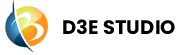Repository
Introduction
A repository is a central storage location that enables developers to manage and track changes to the source code of a project, along with their version history.
This centralized system, often employed in version control systems like Git, allows developers to effectively manage and track changes to the source code. By maintaining a comprehensive record of modifications over time, repositories facilitate collaboration among team members, support code review processes, and provide a reliable foundation for software development projects.
Key concepts of Repository
Rebase :
- The "Rebase" feature allows developers to adjust the base branch of their current branch, helping to maintain a cleaner commit history.
- Instead of merging changes, rebase integrates changes by moving or combining commits to a different point in the branch's history.
Reload :
- Developers can use the "Reload" option to refresh the repository and synchronize it with the latest changes. This ensures that the system has the latest information about what packages are available.
Status - Synced/Out of Synced:
- The status of the repository indicates whether it is synced (up-to-date) or out of sync (behind or ahead in commits). This information helps developers understand the alignment with the base repository.
Branches:
- The "Branches" feature allows developers to manage different branches of the project. Developers can create, switch, and merge branches as needed.
- In d3e by default their is a dev branch which is derived from the master branch.
Changes:
- Developers can view the changes made to the repository, including modifications, additions, and deletions. All the changes you have made will be displayed here.
Staged/Unstaged: Developers can stage changes before committing them. Staged changes are those that are ready to be included in the next commit. The changes which are not ready to commit that should be unstaged.
Changes View Type: Developers can choose from different views (Tree, List, Combined List) to visualize and manage changes in the repository. 1. Tree
2. List
3. Combined List
Commit:
- The "Commit" operation records the changes made to the repository. Developers can add commit messages to describe the modifications.
- Commit Description: Developers can add detailed descriptions to commits, providing context and information about the changes made.
Discard:
- The "Discard" feature allows developers to discard changes made to files that are not needed.
Working with Repositories
Managing Branches
- Create, switch, and merge branches using the "Branches" feature.
Making Changes
1. View changes using the "Changes" feature.
2. Stage changes to prepare them for the next commit.
3. Commit changes with descriptive messages.
Synchronization
- Use the "Reload" option to synchronize the local repository with the latest changes from the remote repository.
Discarding Changes
- Discard changes that haven't been committed using the "Discard" option.
Steps to View All Commits:
Step 1: Navigate to the Repository
Step 2: In the repository, find the branch for which you want to view commits, and click on the Branch name.
Step 3: Click on the name of the branch. This action will open a panel displaying information about the selected branch.
Step 4: In the branch panel, there should be a section displaying the commit history. This section will show a list of all commits made to the selected branch.
Step 5: Scroll through the list to view all the commits made to the branch. Each commit entry typically includes information such as the commit message, author, timestamp, and a unique commit identifier.
Step 6: Click on individual commits to view more details, such as the changes made in that specific commit.
Step 7: Click on the individual file to view the changes of that respective file.