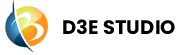Build and Deployment
Build
In D3E Studio, the build process is a crucial step in the software development lifecycle that involves compiling, testing, and packaging the project's code, making it ready for deployment. This process ensures that the application is in a deployable state, and it encompasses both the server (backend) and web (frontend) components of the project.
This documentation provides an overview of the build types, build statuses, the ability to create multiple builds for each branch, and versioning.
1. Types of Builds
1.1 Server Build (Back-End)
Purpose:
- The server build is dedicated to compiling the backend components of the project. This includes server-side logic, APIs, data models, option sets, data queries, and other backend functionalities.
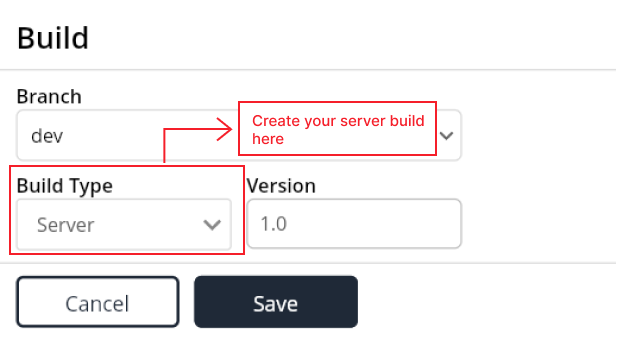
a. Models:
In the context of back-end development, "Models" typically refer to data models or entities that represent the structure of the data in the application. These models define the relationships and attributes of the data.
b. Option Sets:
"Option Sets" might be used to define predefined sets of options or choices that can be associated with certain fields in the data models. This allows for consistent and predefined values.
c. Data Query:
The "Data Query" component likely involves defining queries to retrieve and manipulate data from the database. This could include filtering, sorting, and aggregating data based on specific criteria.
How to Trigger:
- Users can initiate a server build to update and deploy changes made to the backend.
1.2 Web Build (Front-End)
Purpose:
- The web build focuses on compiling the frontend components of the project. This includes UI design, client-side logic, and other frontend functionalities. This involves bundling and optimizing the D3E code for efficient delivery to users' browsers.
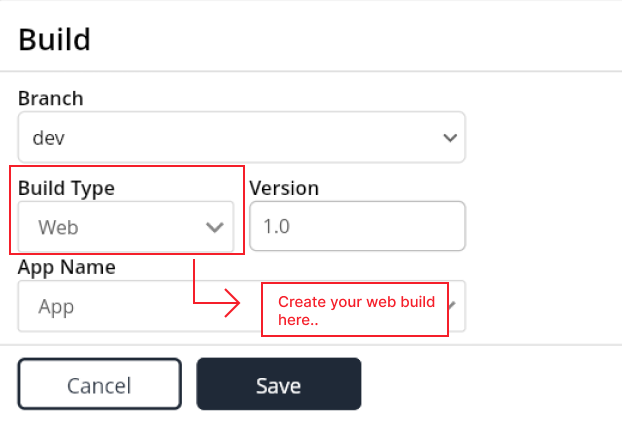
a. UI Design:
"UI Design" refers to the creation and layout of the user interface (UI) elements that users interact with. This includes designing the visual elements, user interactions, and overall user experience.
b. Front-End Development:
This likely involves the implementation of the user interface using front-end technologies such as D3E, Flutter, React, Front-end developers work on the client side of the application, creating the visual components that users interact with.
How to Trigger:
- Users can initiate a web build to update and deploy changes made to the frontend.
2. Build Status
- Builds in D3E Studio can have various statuses, providing insights into the progress and outcome of the build process. There are different build statues as follows:
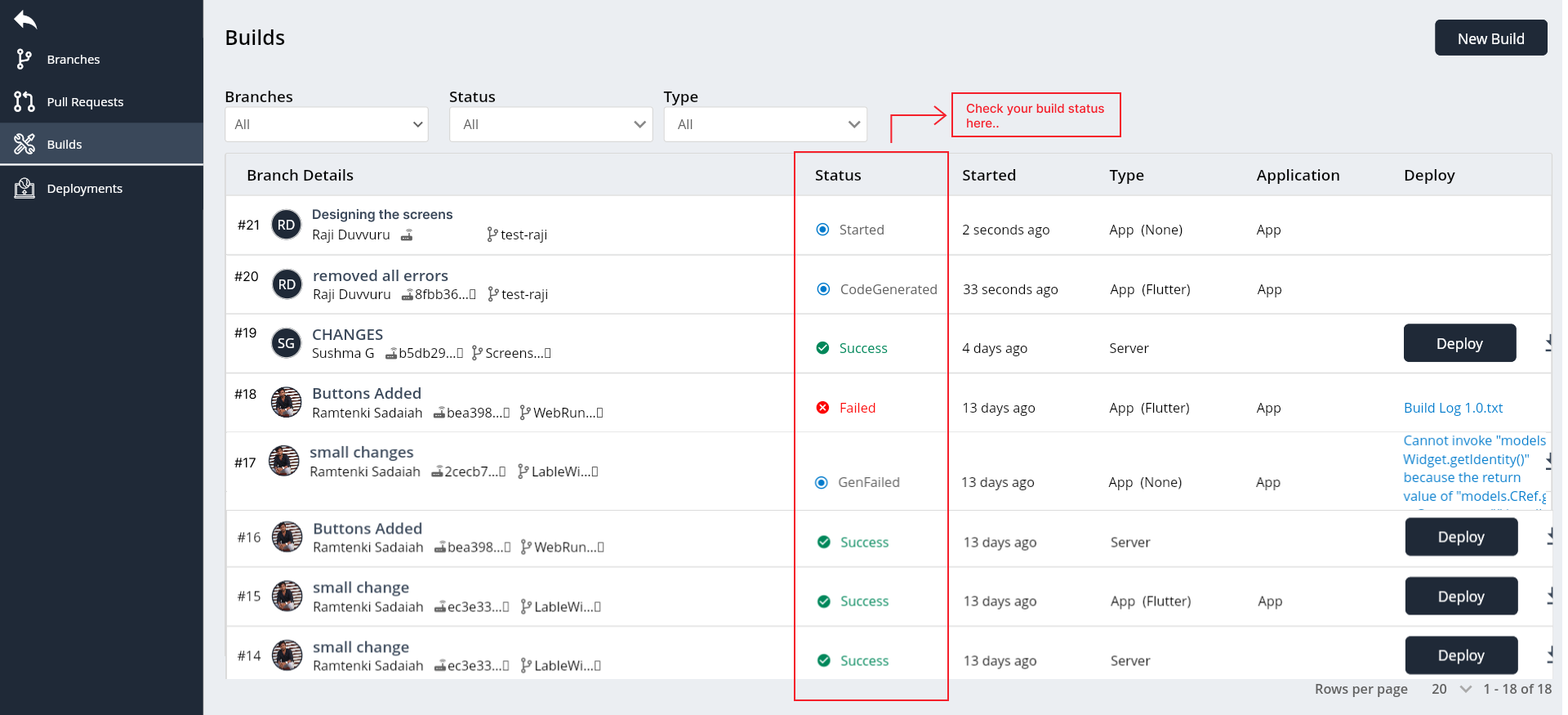
a. Started:
The build process has been initiated and is currently in progress.
b. Scheduled:
The build has been scheduled to start at a specific time.
c. Code Generated:
The code has been successfully generated as part of the build process.
d. Gen Failed:
Code generation has failed during the build.
e. Failed:
The build process has encountered an error or failure. If the build has failed you will get a build log.
In Build log you can check which errors you got and where the errors are there and you can fix them in your branch.
f. Success:
The build has completed successfully without any issues.
3. Multiple Builds for Each Branch
- Users have the flexibility to create any number of builds for each branch, allowing for iterative development and testing.
3.1 Creating Builds
a. Process:
Users can initiate the creation of a new build for a specific branch. This can be done through the build interface, specifying the branch and build type.
b. Versioning:
Each build will have a version number associated with it, defining the iteration or release of the branch.
Steps to Create a New Build
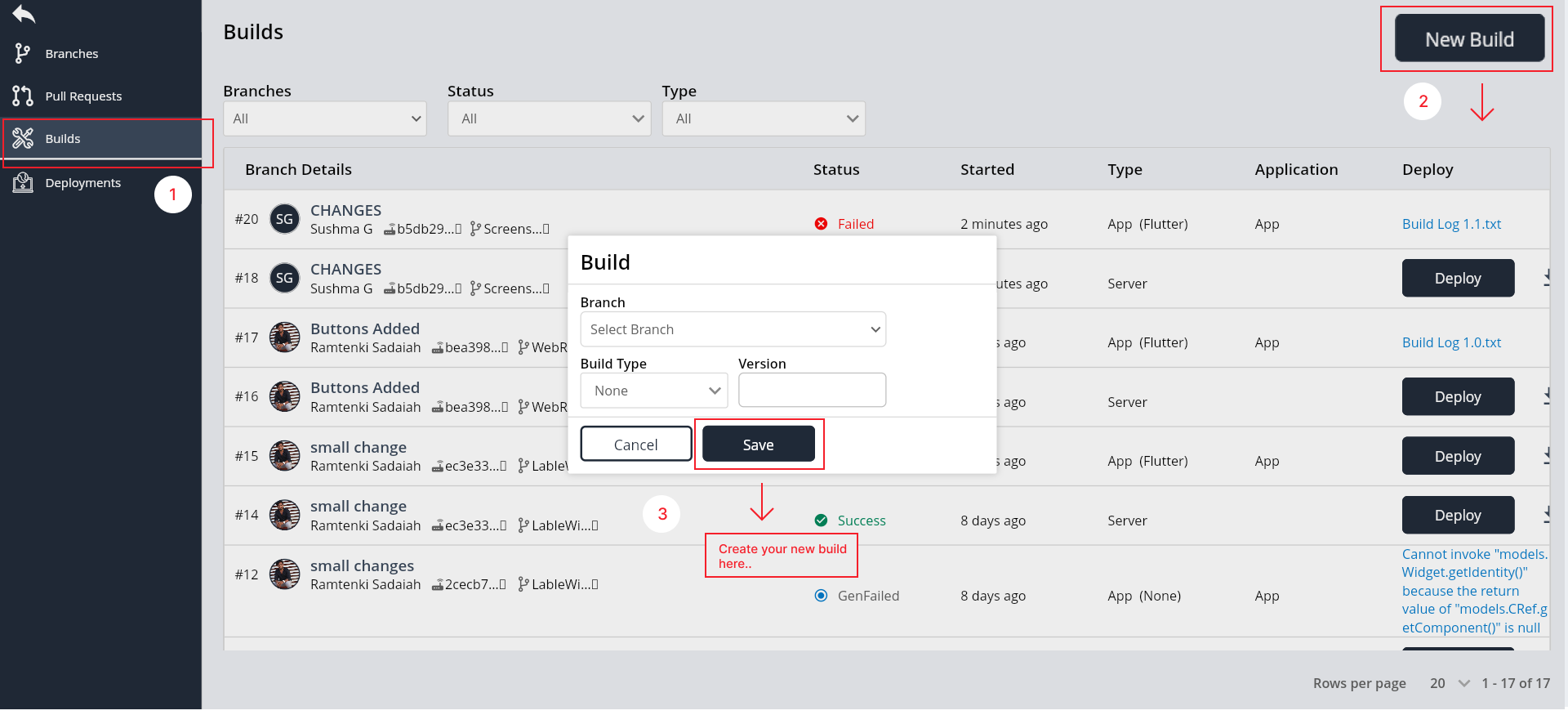
1. Navigate to Builds Page:
- Open your D3E Studio project and locate the navigation menu or dashboard. Find and click on the "Builds" page to manage your builds.
2. Initiate New Build:
- On the Builds page, look for the "New Build" button. Click on it to start the process of creating a new build.
3. Select Branch:
- In the popup that appears, you'll see a dropdown list containing branch names. Choose the branch for which you want to create the new build.
4. Choose Build Type:
From the available options in the dropdown list, select the build type. For example, you may choose between "Server" and "Web" builds based on your project's structure.
If you select the build type as "Web" then you should also select the App name
App Name: The "App name" serves as a way to identify and select a specific application within your project when creating a web build.
5. Automatically Generated Version Number:
- The version number for the new build will be automatically generated, usually based on the version of the previous build. This helps in tracking the progression of builds.
6. Save or Cancel:
- Once you've configured the build settings, click the "Save" button to initiate the creation of the new build. If you decide to discard your changes, click "Cancel."
7. Confirmation:
- The new build may be listed in the Builds page.
By following these steps, you'll be able to effectively create a new build in D3E Studio, allowing you to compile, test, and deploy your project with the latest changes.
Steps to Filter Builds
1. Use Build Filters:
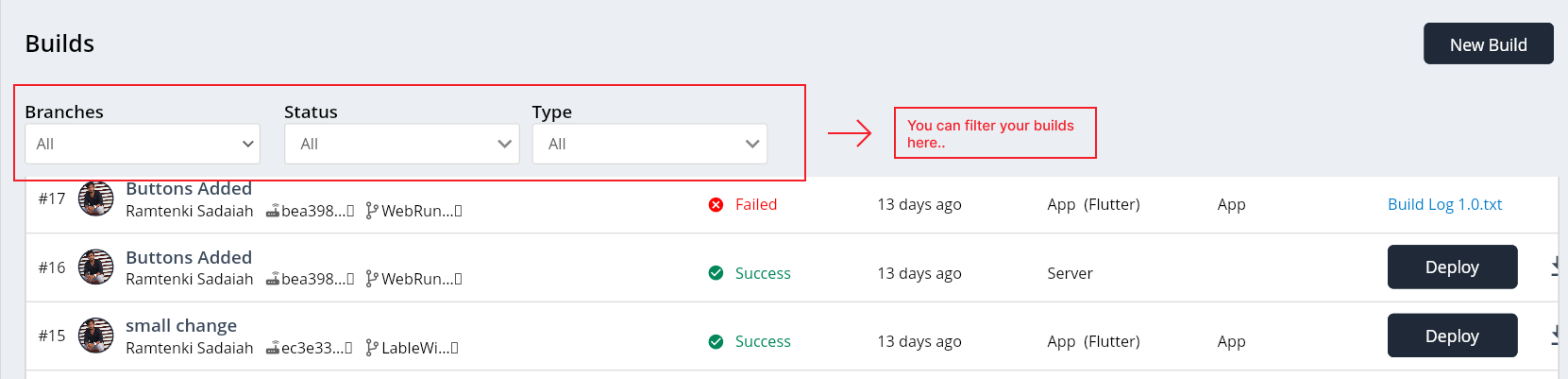
Look for filter options or dropdowns near the top of the builds list. These filters may include options like:
a. Status: Allows you to filter builds based on their status (e.g., Started, Success, Failed).
b. Build Type: Enables filtering builds by type (e.g., Server, Web).
c. Branch: Filter builds based on a specific branch.
2. Select Filter Criteria:
- Choose the criteria you want to filter by. For example, if you want to see only successful builds, select the "Success" status.
3. View Filtered Builds:
- After applying the filters, the builds list will update to display only the builds that meet the selected criteria.
4. Clear Filters:
- If you want to see the entire list of builds again, you can use this option to reset the filters by selecting None.
5. Review Filtered Builds:
- Examine the filtered builds to gather insights into their status, types, and other relevant details. This helps in managing and troubleshooting the builds effectively.
By following these steps, you can leverage the filtering capabilities in D3E Studio to focus on specific sets of builds, making it easier to track and manage the development and deployment lifecycle of your projects.
In summary, The build process in D3E Studio plays a crucial role in updating and deploying changes to both the backend and frontend components of a project. By understanding the different build types, build statuses, and the ability to create multiple builds for each branch, users can efficiently manage the development and deployment lifecycle of their projects.